Importing & Exporting
Currently, the only way to import an existing project is through Github or a local zip file. However, integration with additional Git providers and third-party providers, such as Gitlab and Dropbox are on the roadmap. For now, exporting and importing zip files offer a convenient means of transfering your projects around without having to use Github.
Import Zip Archive
To import a zip file with your project contained within, select the option "Import Zip File" from the menu in the "Projects" tab.
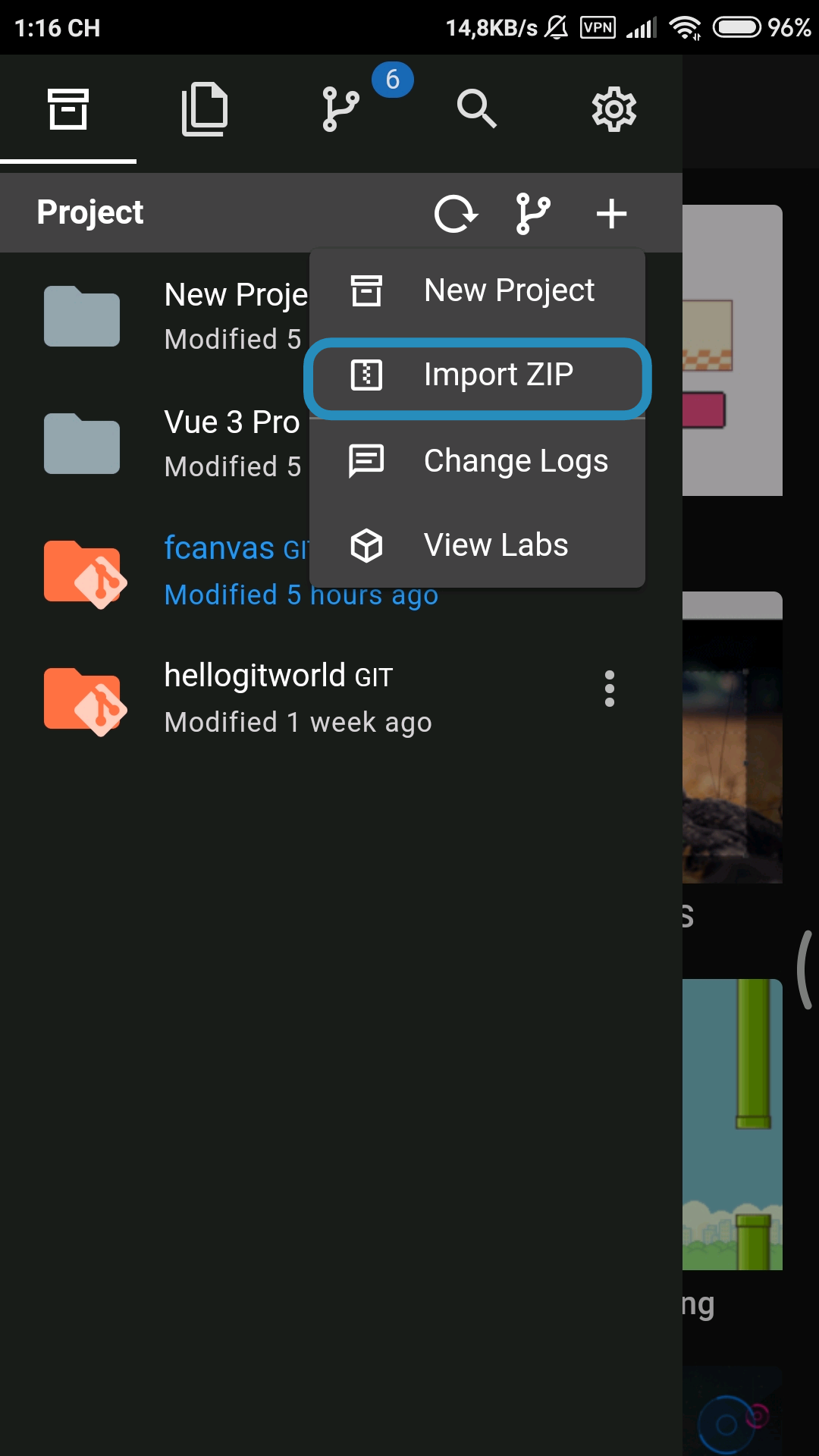
In the prompt that appears, enter a new project name for the imported zip archive.
After clicking "OK" to continue, the imported files should appear in your new project.
Export Zip Archive
To export your project select the "Export Zip" option from either the menu in the "Files" or "Projects" tab.
After doing so, enter the name of the zip file that will be saved to your default "Downloads" location.